2024-09-12 - Added the option to contact support via email on desktop
Added the option to contact support via email on desktop
Key Benefits
Several of our users who have trouble accessing the ATC chat widget requested that we add the option to contact support via email, which has existed for a while on mobile, as an option on desktop as well! So, we listened and added it!
Getting Started
Select the Support menu item
Click “Email Support”
Type your Email
Click Send
How It Works
The email will go directly to the Support team
They will respond in just a few minutes directly to your Business Email address
User Tips
If you haven't used the ATC chat widget available in the bottom right corner on any page in Copilot, this is the best way to receive the help you need with our sub-10-minute response time and 100% customer satisfaction rating!
Screenshots
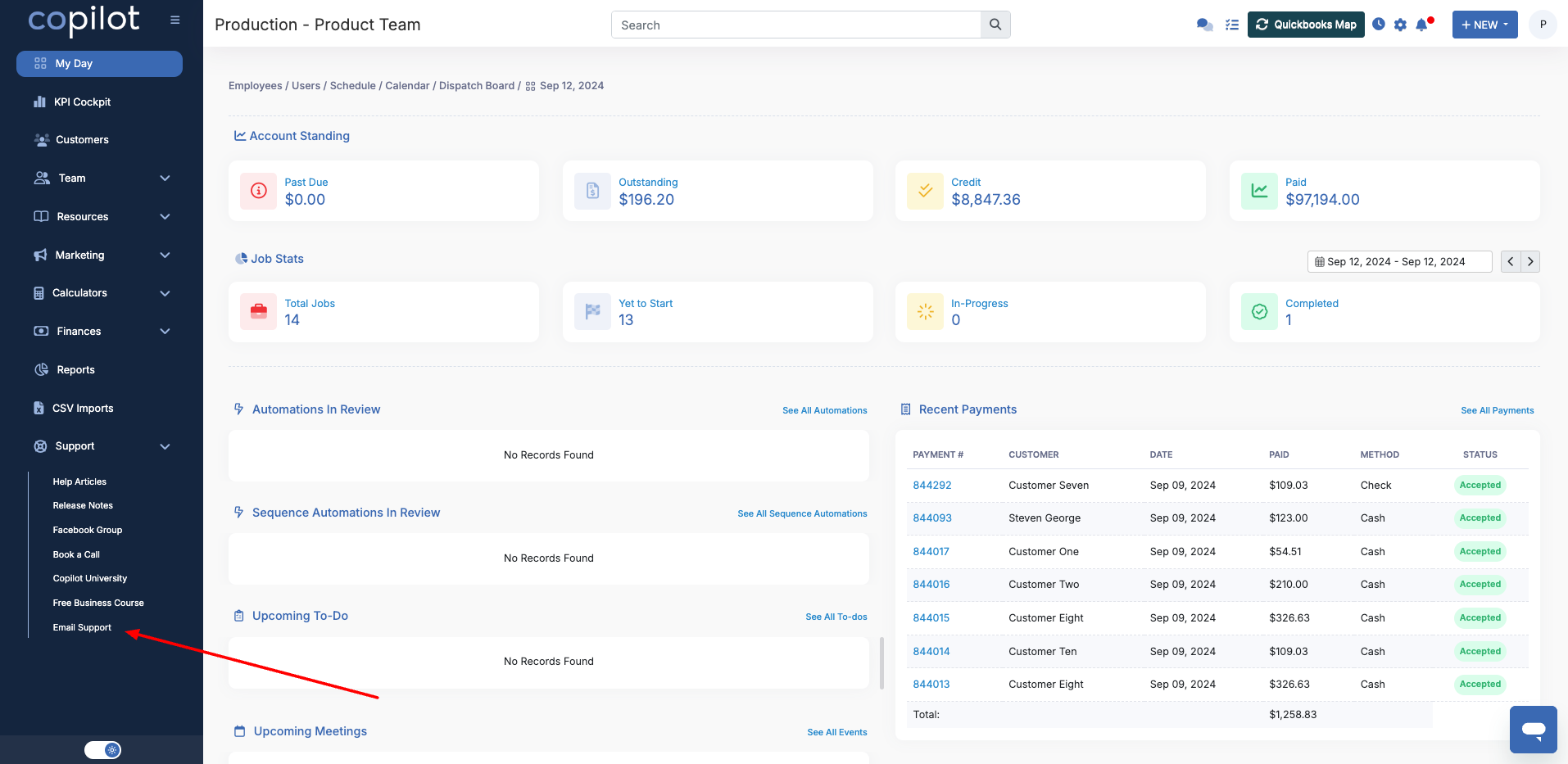
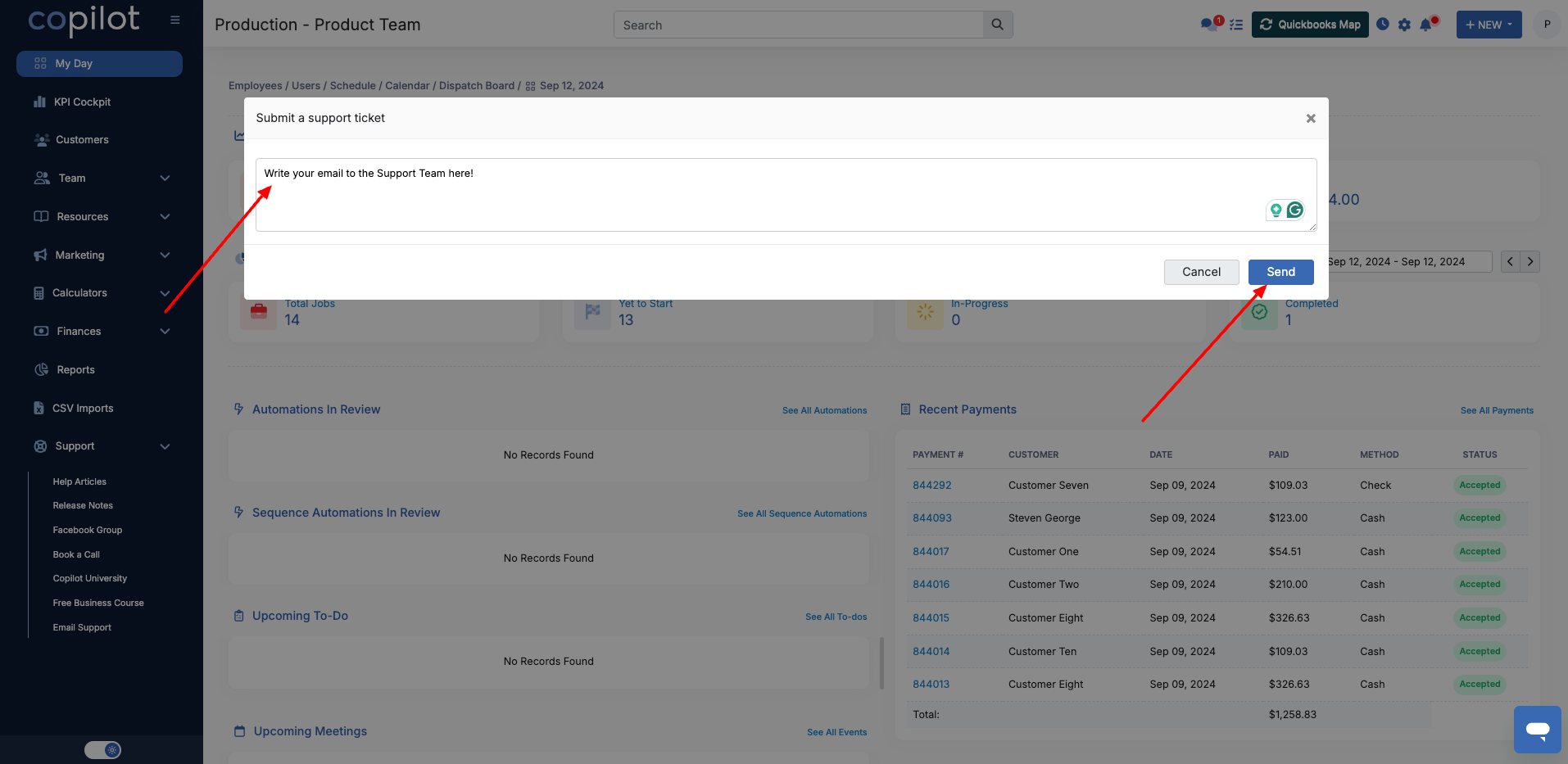
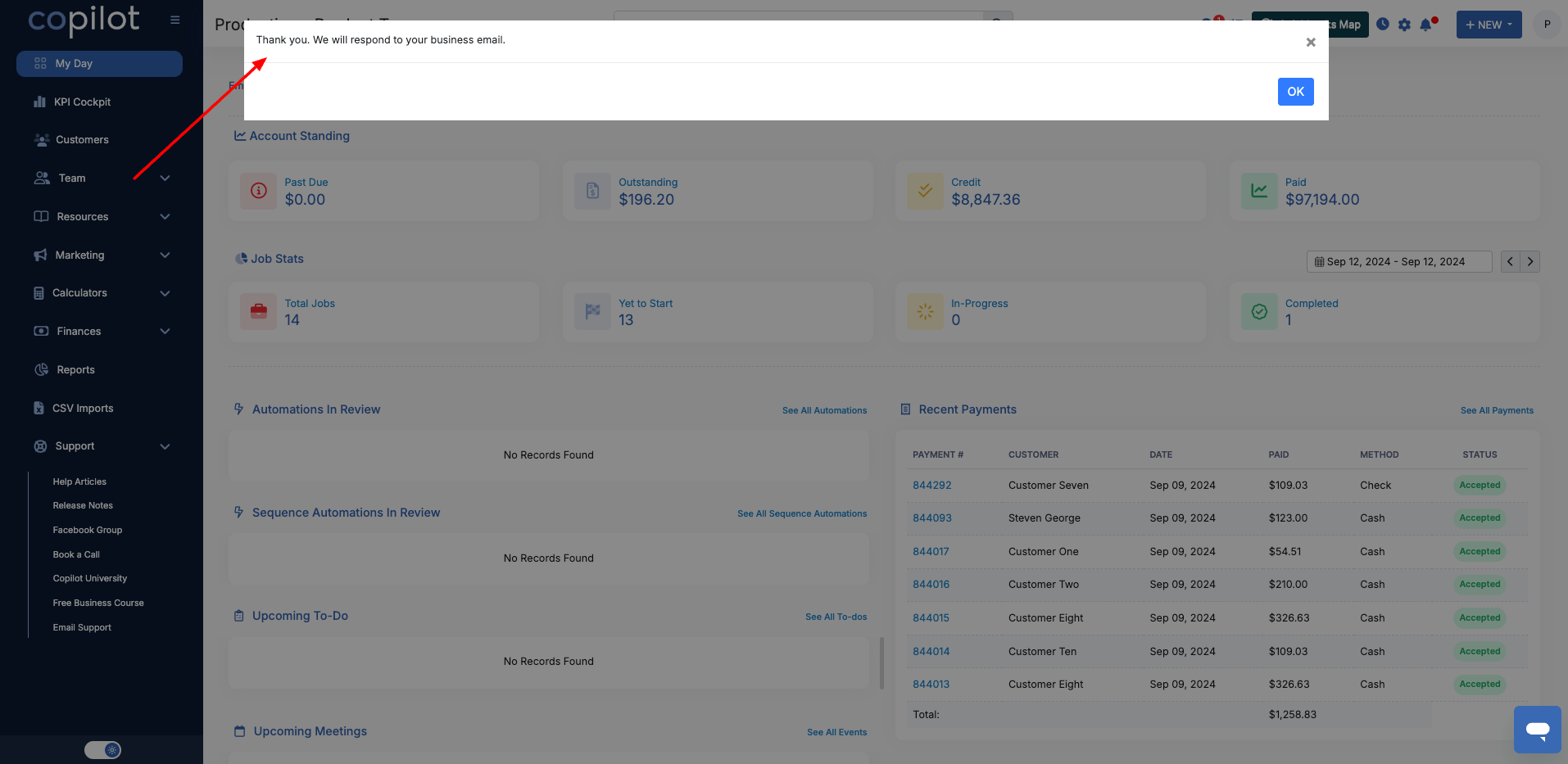
Bug Fixes
The status filter on the dispatch board is not able to be used
Default receipt text template doesn't load when when choosing to send receipt by sms
Setting password via Customer Profile is NOT working
Unable to save Custom Route as a Solo or Starter tier account in the Dispatch Board which leads to Solo and Starter tiers unable to utilize routing
Scheduler: No way to cancel printing once initial modal appears
"This Is Taxable" setting for items/services is not following our tax application hierarchy which causes non-taxable services to be added to an invoice with a tax rate applied by completing a visit
Decreasing customer credit with a comma in the value results in no customer credit decreased (this only happens when using copy/paste)
Sometimes when moving visits on the calendar by using drag and drop the visit will move back to its original date
Employee Last Login Date calculates by UTC time no matter the Time Zone set in settings which causes inaccurate login time stamps
Printing the Schedule results in a PDF with no events on it, printing from the Schedule page which caused the member to not be able to give their employees their schedules